
Measure Distance Help
Measure Distance Tool
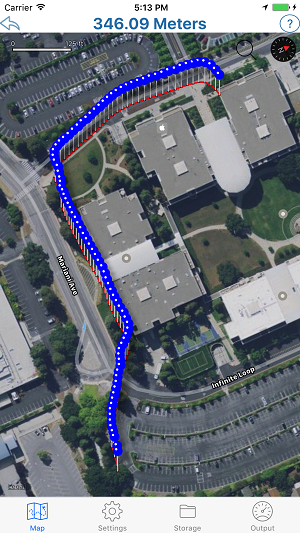
To get started tap and hold the map to place a pin. Do the same again to add a 2nd pin, 3rd pin etc.. As your route is drawn, the distance of that route will be displayed above the map. You can adjust the position of a pin by holding and dragging it.
To remove a pin, tap and hold it, then drag it off the map to the very top of the screen. The pin will then be removed.
At the bottom of this screen you will see Map, Settings and Output icons. Tap the settings icon to change various settings on the Distance Calculator tool. Tap the Output icon to find out the distance of you current route.
Search For a Location using the search icon at the top right of the map
Measure Distance Tool Settings
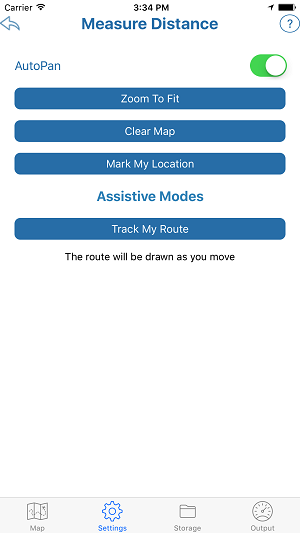
The Measure Distance Tool Settings page allows to to adjust settings that effect the Measure Distance Tool
- AutoPan - As you drop pins on the map, the map will move to centre on each new pin
- Zoom To Fit - Find and fit all dropped pins on the map a the same time.
- Clear Map - Remove all pins and start again
- Mark My Location - drop a pin where you are
- Track My Location - start recording a route as you move
Measure Distance Tool Storage
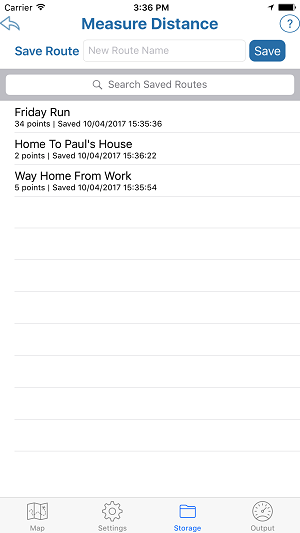
The Measure Distance Tool allows you to save and reload individual routes
To save a route, give it a name then click save
Tap on a previously saved route to reload it
Slide the route name to the right to either delete or resave the route
Measure Distance Tool Output

You can read the output distance or change units. You can also share the route using Facebook, Twitter or other options.