
Radius Around Point Help
You Are Here : Free Map Tools iOS App > Radius Around Point Help
Radius Around Point
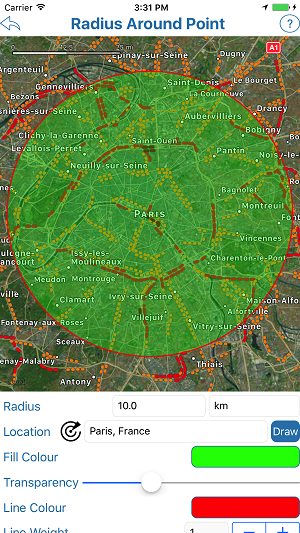
To get started, either:
- Tap and hold the map to draw a radius, or
- Type in an address/location and tap Draw. A radius should then be drawn.
- Tap the radar icon to find your current location then tap Draw. A radius should then be drawn.
You can adjust the radius size by tapping in the Radius text box and changing the value. You can also change the units between miles, km and meters.
Settings
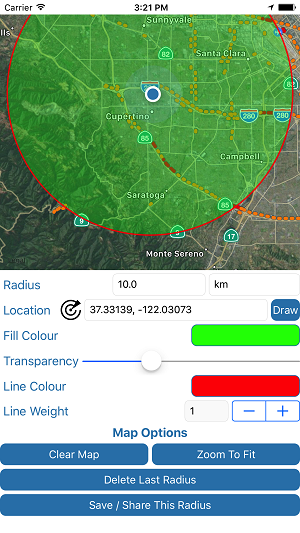
You can adjust:
- The Fill Colour : Colour of the inner shading
- The Line Colour : Colour of the outer line
- Line Weight : The thickness of the outer line
- Transparency : The level of transparency of the inner shaded area.
Tip : To create a radius with no fill, set the transparency to 100% max.
Other Settings:
- Clear Map : Clear all radius drawn on the map. A confirm is required
- Zoom To Fit : Zoom the map to fit all radius drawn
- Delete Last Radius : Delete the last radius drawn
- Save / Share This Radius : Export the radius image or send to somebody
Saving
Each radius you draw is saved so that it will re-load each time you open the app or the Radius Around Point tool. If you wish to start from scratch, use the Clear button.