
Free Map Tools iOS App Help
You Are Here : Free Map Tools iOS App > General Help
Welcome to the Free Map Tools iOS help guide. Read on to find out about each tool in the app and how each works.
Main Menu
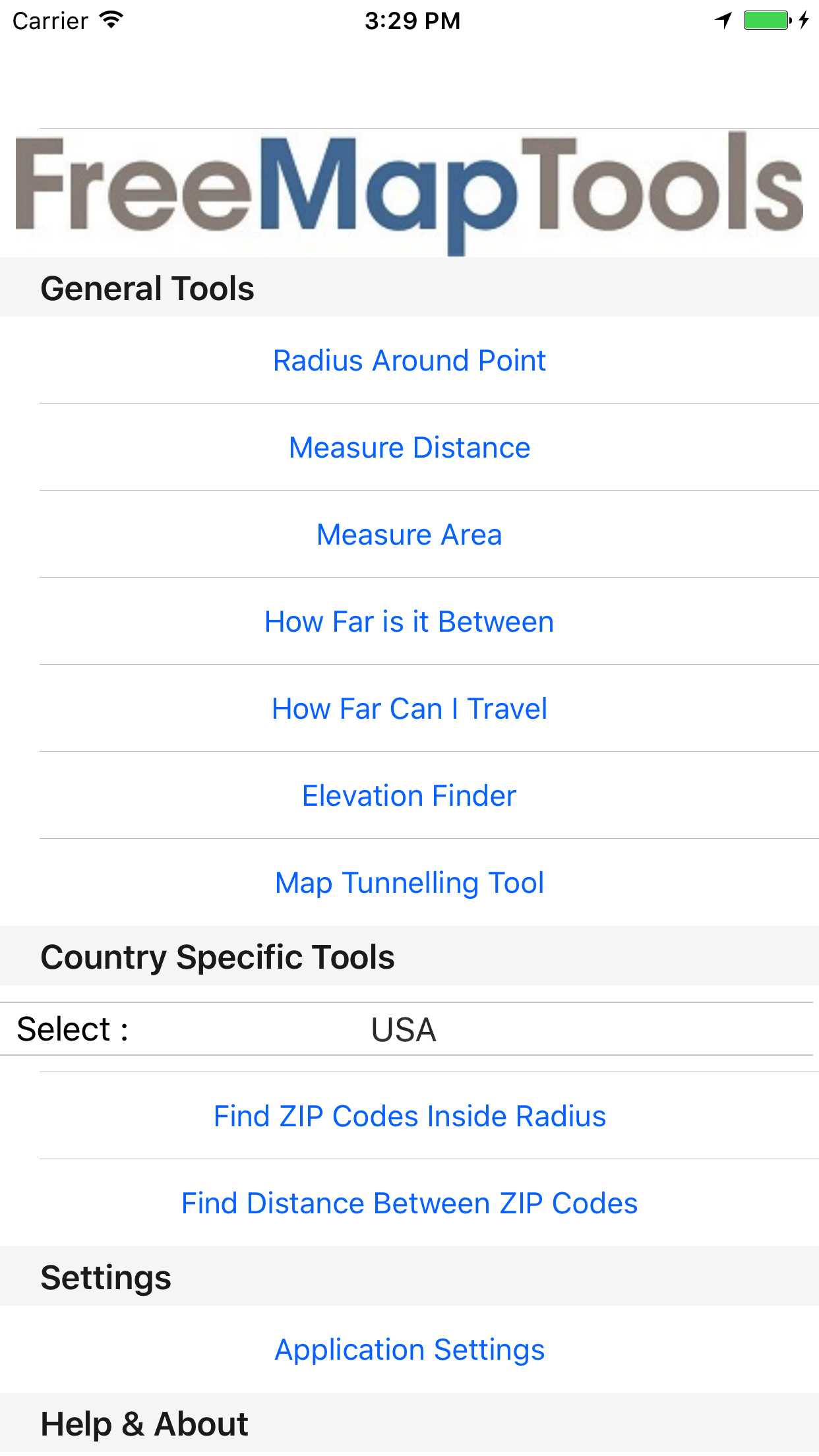
The main menu has the following options:
General Tools
The tools available on the app. Tap one of these to get started.
- Radius Around Point - Draw a radius on a map
- Measure Distance - Measure distances on a map
- Measure Area - Measure areas on a map
- How Far is it Between - Find the distance between two locations
- How Far Can I Travel - Find out how far you can drive/walk in a set time
- Elevation Finder - Find elevation above sea level
- Map Tunnelling Tool - Find out where on the earth is directly below you
Country Specific Tools
- Find ZIP/Postcodes Inside Radius - Search for ZIP/Postcodes with a radius of a location
- Find Distance Between ZIP/Postcodes - Find the distance between 2 ZIP/Postcodes
Settings
- Application Settings - Various settings for the app
Help & About
- Application Help & Instructions - You are here!
- About - About the Free Map Tools iOS app
Social
- Add a Rating or App Store Review
- Provide Feedback or Suggest New Features
Settings
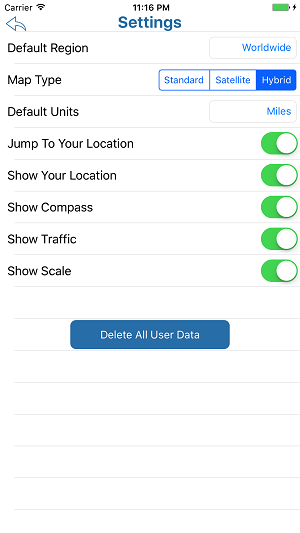
The settings page allows you to change various settings that effect all tools in the app. It has the following options:
- Default Region (Default Worldwide) - The area of the world you wish the map to default to when you load a Tool. Use this to avoid panning and zooming to your region each time you load a tool.
- Map Type (Default Hybrid) - The type of map shown. Standard is a road map with labels. Satellite is geographical map. Hybrid is a mixture of both
- Jump To Your Location (Default On) - Initially once any tool is opened the map location will move to your current location
- Show Your Location (Default On) - Enable the blue circle to show your location on the map
- Show Compass (Default On) - Show a compass icon on the map to highlight where north is
- Show Traffic (Default On) - Show traffic conditions on roads (where available)
- Show Scale (Default On) - Show the scale bar on the map to indicate distances
- Delete All User Data - Reset all values back to default. Use this if you ever run in to problems using the app